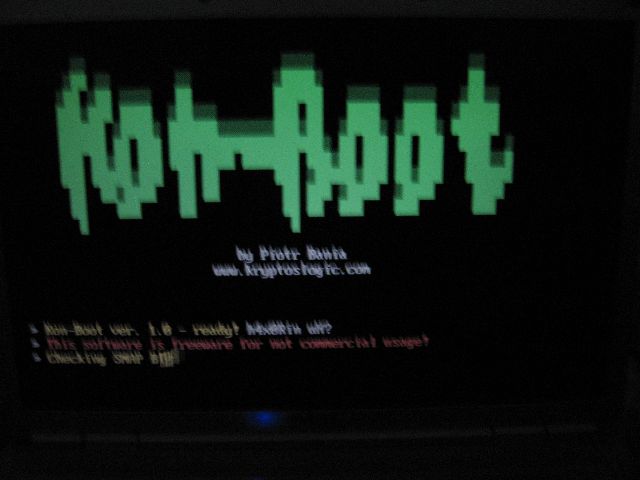Hope you all had some idea about what is Open-BTS now lets dig wats Asterisk all about, since we have to use the both OpenBTS and Asterisk, in order to create ur own gsm network now ill take u thro asterisk tutorial..
If u missed the OpenBTS article click here
OpenBTS
Asterisk is a software that helps u to connect from ur IP based Phone to wired connected land line networks and PSTN networks, via the VOIP service u may subscribed from any provider..
So hardware(OpenBTS + Astrisk is needed to create Networks Or To Tapping the calls)..Tapping calls made easier because Ur handsets not authenticating the Base station(Tower) when it registering ur number, wen moved away from another tower..! So when two users speaking you can easily create a session using Session Initiaion Protocol along(SIP) with ur Subscribed PBX Connection..u will be in the same line like three way calling !!!
Alright ,
Am compiling this article from various resources and watching couple of defcon videos that I found in internet,when I researched about OpenBTS, ASTERISK, Call center softwares,
In Future let me try Demonstrating the Simple GSM network , Inputs are welcomed
Here is the Schematic:
SETUP NEEDED :
1. IP PBX
2.Soft Phones(Touch Dialler Software)
3.Gateway IP Address of the VoIP Service that help you to talk/intercept calls with PSTN Users
ASTERISK USAGE :
Asterisk used in all places neealy from Software companies, Call centers , Live On training Classes , Video Conferencing e.t.c
You can either use it for ur home and business uses, so I assume u have a Broadband network
doesn’t matter either u behind NAT all u need a good internet speed that carry your up and down stream to carry your voice
SET UP
1. IP PBX , 2. PHONES(Soft Phones) , 3. SIP GATEWAY
1.IP PBX: You will need a computer to run the IP PBX , Yeah a standalone system
2.PHONES(Soft Phones) : Either u can get a Soft Phone or SIP Phone ?
Ok,What are SIP Phones?
SIP Phones are the same thing as VoIP Phones or soft phones. These are telephones that allow phone calls to be made using VoIP (voice over internet protocol) technology.
There are two types of SIP Phones. The first type is the hardware SIP phone, which resembles the common telephone but can receive and make calls using the internet instead of the traditional PSTN system.
SIP Phones can also be software-based. These allow any computer to be used as a telephone by means of a headset with a microphone and/or a sound card. A broadband connection and connection to a VOIP provider or a SIP server are also required.
SIP Gateway :
I presume you want to communicate with others on the PSTN network, so you need to obtain gateway service. Since part of the call is being carried on the circuit switched network, it costs real money. This means you will have to pay for this part of the system.
Step 1 – Sign Up for Service
This section takes you through signing up with VoipJet and BroadVoice. I am using two service because
- it is less costly, if you use it a lot, and
- it illustrates how to set up two different kinds of trunks.
VoipJet
Browse to http://www.voipjet.com. Sine up for service. Then log on and follow the line describing how to set up Asterisk. You will need to copy down your “VoipJet account number (username),” your “Authorization code (password),” and your server IP address (depending on your location). Ignore the rest of the setup instructions.
BroadVoice
Browse to http://broadvoice.com. Sign up. Say “I want to use my own SIP device”. When it asks what type of device, select “Not Listed (Generic SIP). When it asks for details, just say “Asterisk”. Next, pick your phone number. Next pick your plan. I recommend “BroadVoice BYOD Lite.” Once you have finished the sign up process, log in, click on “Account” and follow the “Show Settings” link in the “Your Devices” section. This section gives your phone number (in case you forget) and your password (you will need this later).
1. Ping the following hosts: proxy.lax.broadvoice.com, proxy.dca.broadvoice.com, and proxy.mia.broadvoice.com.
2. Pick the one with the lowest latency. In my case, it was proxy.dca.broadvoice.com.
3. Use nslookup to get the IP address of proxy.dca.broadvoice.com. In my case it is 147.135.0.128
Step 2 – Set Up SIP Softphone
Download and install XLite from http://xten.com.
Run XLite. Click on the “Menu” icon to configure it. Click on “System Settings”, then “SIP Proxy”, then “Default”.
Fill in the following fields:
User name: 200 Authorization user: 200 Password: abc123 Domain/Realm: 192.168.0.40 SIP Proxy: 192.168.0.40 |
It should look something like this.
The phone will try to register, but for now it will fail.
Get the Software
AAH can be downloaded from http://asteriskathome.sourceforge.net. Download the basic ISO file, and burn it to a CD as a bootable volume (exercise left to reader).
Load AAH
This is going to reformat your hard disk and load everything from the operating system on up, so make sure there is nothing on the hard drive that you want to save.
Boot your machine from the CD. When it prompts, type ENTER. Then wait as everything loads and compiles. This could take 30 minutes or more, depending on how fast your computer, hard drive, and CDROM are. At the end, it ejects the CD and reboots from the hard drive.
The initial login is:
username: root password: password |
Set Up Networking
The machine probably got an IP address from DHCP, but it is not what you want. Log in as root and run:
netconfig |
It will display setup information. You should enter the following:
IP address: 192.168.0.40 Netmask: 255.255.255.0 Gateway: 192.168.0.1 DNS Server: 192.168.0.1 |
OK these changes, then reboot the machine to make them take effect.
After reboot, long in once more. You need to add the BroadVoice server IP address to /etc/hosts.
Edit /etc/hosts, and add the following line at the end:
sip.broadvoice.com 147.135.0.128 |
Here the IP address was the one obtained when signing up with BroadVoice.
Once this is done, you can do the rest of the configuration through the web.
Browse To AMP
From your web browser, go to http://192.168.0.40. You should see the following:
Select “Asterisk Management Portal.” Log in as follows:
username: maint password: password |
Now you should be at the AMP main screen.
Click on “Setup” to bring you to the main setup screen.
Set Up BroadVoice Trunk
Click on “Trunks” and then “Add SIP Trunk.” You see a blank SIP trunk form.
You will need to fill out the main items on the SIP/Trunk screens. I am using BroadVoice for incoming service only, so I will not administer outgoing trunk information.
Outbound caller ID: 7237570239 Max channels: 1 |
The outgoing settings can be left as is, except to fill in the trunk name as BroadVoice.
In Incoming Settings, fill in the following:
User Context: 7327570239 User Details: callerid=7327570239 context=from-pstn dtmfmode=rfc2283 fromdomain=sip.broadvoice.com host=sip.broadvoice.com insecure=very secret=******** type=user user=7327570239 username=7327570239 |
Check for Phone Registration
At this point, the XLite application should have registered with AAH. If not, exit XLite (you have to stop it from the tray icon) and restart. It should say “Logged in”. If not, see the troubleshooting section below. To start with, make sure you have assigned the same password in the extension form and in the phone.On XLite, dial *23 to test audio input and output levels.
h@ckfr3@k