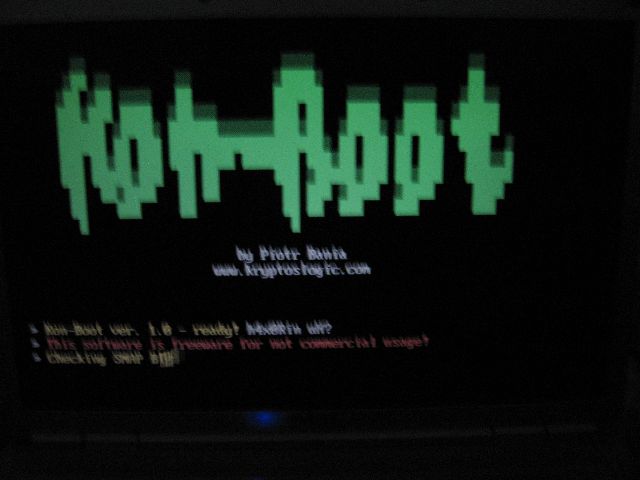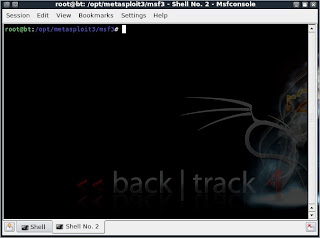There’s a mobile app for just about everything under the sun now. You can even find apps designed for network administrators. Here we’ll actually take a look at 15 different apps for the mobile Android platform. | |
 These apps can help you discover, monitor, manage, and connect computers, network services, databases, FTP servers, Windows shares, and more—all from your mobile phone or tablet. They can also serve as a handy reference, such as IP calculators and a database of default login credentials.
These apps can help you discover, monitor, manage, and connect computers, network services, databases, FTP servers, Windows shares, and more—all from your mobile phone or tablet. They can also serve as a handy reference, such as IP calculators and a database of default login credentials.ActiveDir Manager (Free or $1.99)
You can perform basic administration of a Windows Active Directory Domain: view and manage users, groups, and computers. Right from your Android you could reset user passwords, disable or edit user accounts, adjust group memberships, and more.
It supports Windows Server 2000, 2003, 2008, and later with StartTLS, SSL, or no encryption. No software required on the server; the app connects directly to AD via Wi-Fi or VPN. Thought the free version saves changes to the AD, it doesn't keep connection details to the server.
Cellica Database for Android ($39.99 after 10-day trial)
You can manage databases located on a Windows computer from your Android via mobile Internet or Wi-Fi. You can edit fields, apply SQL select queries, filters, do sorting, and even create databases right from your Android.
Supported databases include: Microsoft Access, Access 2007, Microsoft Excel, Excel 2007, Oracle, SQL Server, DB2, MySQL, PostgreSQL, FoxPro, dBase, R:BASE and any ODBC Compliant Database. This app does require their software to be installed on the Windows PC, which enables the remote administration secured with 128 bit AES encryption.
AndFTP (Free or $5.67)
This FTP client also supports FTPS and SFTP with SSH RSA/DSA keys. Download or upload files with resume support, and share files via email, messaging, Bluetooth, etc. Perform basic admin tasks, including renaming, deleting, updating permissions, and running custom commands.
The Pro version also supports secure copy protocol (SCP) and folder synchronization.
SharesFinder (Free)
Scans the Wi-Fi network and list computers (with IP, MAC address, and SMB name details) that have shared resources (SMB/Windows shared folders, FTP, HTTP). It is a great quick way to audit shared resources on the network and for simple file sharing.
You can directly connect to SMB shares as a guest or input desired username and password. You can then browse, download, upload, create and delete files and folders. For HTTP resources it launches the Android or other default web browser. To access FTP resources, you need to install a separate FTP client, such as AndFTP.
AndSMB (Free)
This SMB client lets you connect to Windows shares via Wi-Fi and 3G/4G, and features a local and remote file browser. You browse, download, upload, create, delete, and synchronize files and folders. You can send files to a shared printer. It also adds sharing functionality for the gallery: select a photo, hit Share, and upload to a Windows share via AndSMB. You can define a WINS server, LMHOSTS and broadcast address for name resolution.
IP Subnet/Supernet Calculator (Free)
Helps you calculates subnet and supernet information. You can input an IP address, subnet mask and bits, maximum subnets, and hosts per subnet. It can then give you the address range, subnet ID, broadcast address, and the IP binary. Classless Inter-Domain Routing (CIDR) addresses are also support. The Base Converter and translate between decimal, binary, octal and hexadecimal numbers.
RouterPasswords (Free)
This is a database of default credentials for over a thousand routers, gateways, modems, and other network devices. Just type the model or brand and you should be able to find the default login username, password, and protocol.
File Expert (Free)
This is a powerful and feature-packed file manager. In addition to basic file operations (Copy, Paste, Move, Create, etc.), it supports thumbnails of media files, native text and image viewing, and can open and decompress archive files: ZIP, RAR, GZIP, TAR, TGZ, and BZ. It also includes an App Manager, which you can use to do quicker batch uninstalls
It can do web and FTP sharing on a Wi-Fi network. You can connect from another computer or device on the Wi-Fi network to browse, upload, download, and manage the files on your Android. Additionally, it features a SMB client to connect to Windows shares and a FTP client to do file transfers with a FTP server.
Overlook Fing (Free)
This is a network discovery app that can do TCP port scanning, pinging, traceroute, and DNS lookups on a network via the Wi-Fi connection. At first glance you see your Wi-Fi connection details (SSID, IP details, and speed) and a list of computers or devices on the network along with their details (MAC address, IP and vendor). You can then perform a port scan or ping on a particular node. You can add a custom name, change the icon, and notes to each node.
It saves network scans and allows you to export them. It also features integrated launch of third-party apps for SSH, Telnet, FTP, FTPS, SFTP, SCP, HTTP, HTTPS, and SMB.
G-MoN for Android 2.x (Free)
This is a Wi-Fi and GSM/UMTS scanner with GPS support for doing wardrives. It’s great for mapping the locations of Wi-Fi access points and/or cell towers over a campus or neighborhood. You can see the locations with details, such as encryption, channel, and signal strength, on a live map during the wardrive and also later create a KML file for Google Earth.
Wi-Fi Analyzer (Free)
This is a relativity advanced Wi-Fi stumbler to find and analyze of wireless access points. Maybe use it when configuring APs, doing a site survey, during wireless troubleshooting, or network auditing.
At first glance, you’ll see the details of your Wi-Fi connection (SSID, MAC, and IP) and a list of detected networks with their details: SSID, MAC, supported encryption, channel, and signal in negative dBm levels via a graphical bar and text readout. By default, it groups APs with same identifiers. You can export results and/or take a snapshot of the screens.
It also offers several other views or tools. The channel graph gives you a live look at channel and signal usage by each nearby AP. The time graph gives you similar info but over a period of time, so you can see history of the signals. The channel rating chart gives you recommendations on channel usage. The signal meter view and help you find the location of APs via a visual signal meter and sound.
Exchange by Touchdown ($19.99 after 30-day trial)
This is a third-party Exchange email, contact, calendar, and task client. It provides numerous improvements over the native Exchange client on Android. This includes more supported security polices and encryption of Exchange data and files on the Android device. Since is a great improvement since the platform doesn’t yet fully-support whole device encryption like iOS and BlackBerry do.
ConnectBot (Free)
This is an open Secure Shell (SSH) client that also supports Telnet and local connections. This is great if you work with UNIX-based servers or other network hardware that accepts remote administration. You can generate or import keys, run multiple SSH sessions at once, and copy/paste between other sessions and applications.
PC Monitor ($2.81)
You can securely monitor and manage Windows PCs or servers. It supports up to 3 computers without a subscription or up to 100 or more with a yearly subscription. Monitor all the basics and vitals: status and uptime, CPU and memory usage, and info on events, hardware, network, and hard disks. You can also view and manage the Services, Processes, Scheduled Tasks, logged on users, and more. You can even work via a remote Command Prompt. Plus it supports basic user account management for Active Directory.
Server Monitor (Free)
This is a simple monitoring app to get up and down sound and/or vibrate alerts of TCP connections and SSH tunnels. This is a simple and free way to keep tabs on select computers or servers. You can also define the polling frequency in minutes.